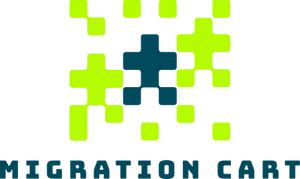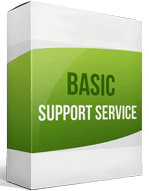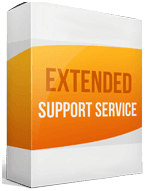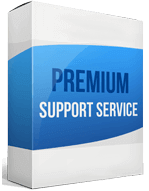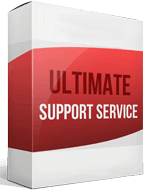Squarespace to Shopify Migration
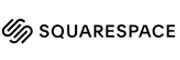 to
to

Something interesting about Squarespace and Shopify is that the two platforms are very similar. While that is the case, the integration of the two platforms is impossible. However, you can easily add the solution’s buy button to your Squarespace platform. It boasts impressive inventory management tools.
Squarespace compared to Shopify payment gateways and shopping features are limited. Squarespace to Shopify migration will give you an opportunity to enjoy more features, better customization, and better SEO.
Migrating Squarespace to Shopify is a straightforward process that involves export and import. While the manual process is simple, you also have the option to automate the process. Cart2Cart is the recommended tool for this job. Another option is hiring a migration expert who will also ensure that your SEO remains intact after the transfer. Your choice will depend on how much time you have.
How to switch from Squarespace
Squarespace to Shopify migration is very possible and what you need to do is export your store from the source cart and do a store import on the target platform. Here are the steps you need to take to transfer to Shopify.
Backup your data
Before you make any move, provide your store with security by doing a backup. This will ensure that you have all your store information even if it gets lost in the process of integration into the new store.
Export data from Squarespace
The first step in Squarespace to Shopify migration is exporting your data from the solution. The exported items, which come in a CSV file and are saved to your computer, are then imported to the target store.
In your account and click on “Advanced Settings.” Here, you will download a CSV export file for product information.
To transfer customers from Squarespace to Shopify, repeat the procedure and download the CSV export file for customer details. Repeat the procedure for all the other entities.
Import your store data to the target cart
To fully migrate from Squarespace to Shopify, complete the store import. Import orders from Squarespace by integrating the order export file into the target cart. The same process applies to product migrating. Here are the steps.
- Go to the platform’s admin > Apps > Store Importer.
- On the “Import your data into Shopify” page, you will be provided with a dropdown menu. Select Squarespace.
- Go to Upload files > Add files. Here, you will select the exported files.
- Click Continue import > Import.
Once your store import is complete, review the data to assess if everything has been imported. If data is missing, add it manually to your store.
The difference between Squarespace and Shopify is that the latter offers more features, power, and capabilities. Migrating Squarespace to Shopify is a good opportunity for your store to leverage these features to drive the growth of the platform.
Enhanced demo data transfer service
Advanced Application Software Migration System With customer in mind, App is created. We want to save your time, that resources and guarantee the highest standard of service. Therefore, we provide a range of ‘all-inclusive’ specialized demo support services. Our team will migrate your data, provide you with the appropriate personalization and help for every phase of the migration.
How to export products?
Product migrating essentially takes the same process as store export. The procedure is the same. That is going to the advanced setting as downloading a CSV export file for product data.
How to migrate from the store without losing SEO?
One of the challenges you are likely to face as you migrate from Squarespace to Shopify is the loss of your SEO. However, you don’t want to lose your SEO position. The good news is that there is a solution. One is by managing your URLs properly during the migration.
You can also use migration tools like Cart2Cart to migrate SEO URLs. Transferring your web blogs as you move your store from the source cart. Continually optimizing your new store even after the migration will further grow your SEO and improve your position on search engines.
How to setup a data feed?
Some product information can be missing after the migration. Also, with time, you might be required to update or add new products to your store. Being able to navigate product feed setup is compulsory. The good thing is the process is simple on the platform.
- On your admin page, go to Products > All products.
- On the products page, click on “Add product.”
- The next step will be to add the product details. That is the product title, description, and other specifications.
- Save the information.